The first program is to display the text "Hello graphical interactive parallel multicore world" in the Front Panel window.
Right click on the Block Diagram window and select String Constant from the Functions » Programming » String menu.
Drag and drop the String Constant onto the Block Diagram window as show in the following Figure 1.3.
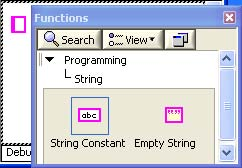
Type in "Hello graphical interactive parallel multicore world." in the String Constant.
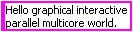
Right click in the Front Panel window and select a String Indicator from the Controls »Modern » String & Path menu.
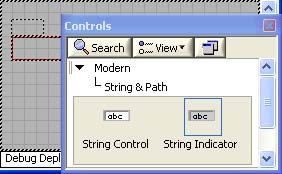
Drop it into the Front Panel window.
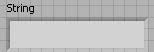
Return to the programming window. Notice the string terminal corresponding to thestring indicator in the Front Panel window. As you approach the string constant from the right, the wiring terminal is highlighted and the pointer turns to wire spooler.
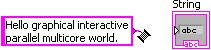
Click the "Hello graphical interactive parallel multicore world" terminal and then click on the String Indicator triangular terminal to wire the terminals.
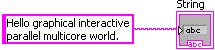
Save your program as Hello, World.vi. Return to the Front Panel window. Click the run button ([U+27AF]). You have successfully completed and executed your first G program.
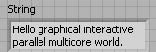
- 2201 reads






