Open the Fibonacci.vi for this example.
On the Front Panel window, right click on the icon located on the right upper corner of the window and select Show Connector.
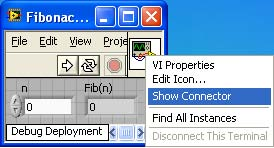
This brings up the connector pane as shown in Connector Pane.
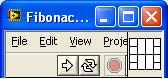
Right click on the connector pane and select Patterns. A menu with connector patterns is presented from which you can select the appropriate pattern. For this example select the pattern highlighted in Select Connector Pattern.
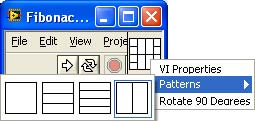
Click on the connector terminal followed by a click on the input or output control to which the terminal is to be associated. In Associating Terminals, the left connector terminal is associated with the numeric input control n.
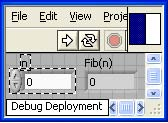
Repeat for all the input and output controls that are to be associated to the terminals. For the Fibonacci.vi, Connected Terminals shows the right connector terminal associated with the Fib(n) output terminal.
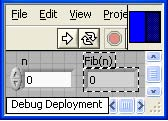
- 1933 reads






