Click on empty space and drag to select the entire diagram.
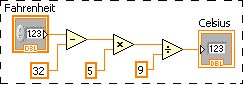
The selected diagram is highlighted as shown in Selected G Block Diagram
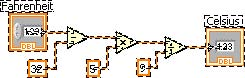
From the Edit menu select Create SubVI to create a G function. The resulting diagram is shown in Creating a Function .
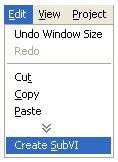
From the File menu select Save All and save the Untitled function as Fahrenheit to Celsius.vi.
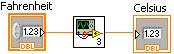
Open the Fahrenheit to Celsius.vi by double clicking on the icon. Right click on the icon editor (upper right corner) and select Edit Icon...
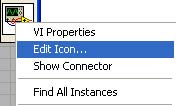
This pops-up the Icon Editor. Edit the function's icon.
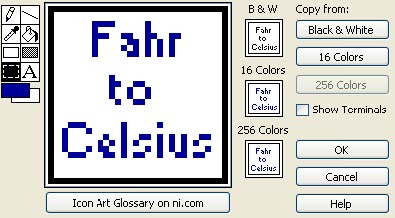
After editing the icon, the function's icon is shown in the upper right corner of the Front Panel window. Save the function, plug in various input values and run the function. Save the function.
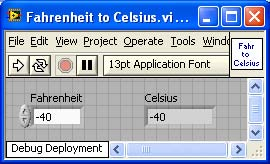
Close theFahrenheit to Celsius function and return to the Celsius Block Diagram windows. The Celsius diagram reflects the updated Fahrenheit to Celsius icon
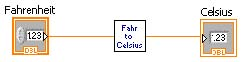
- 2004 reads






