Available under Creative Commons-ShareAlike 4.0 International License. Download for free at http://cnx.org/contents/5b6e61df-b830-48cb-9764-94696cb47c80@1.3
It is sometimes necessary to disable auto-indexing. In this example, the For Loop is used to scan the elements of the array taking advantage of the auto-indexing feature. However, the result is a single number. Wiring the result through the For Loop with auto-indexing enabled results in a broken data type wire.
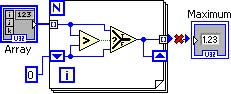
Figure 5.31 Broken Auto-Indexing
To disable auto-indexing, right click on the target Auto-Indexed Tunnel and select Disable Indexing from the pop-up menu.
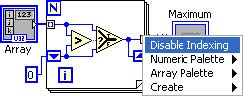
Figure 5.32 Disabling Auto-Indexing
The final diagram with the Auto-Indexed Tunnel disabled is shown in Disabled Auto-Indexing.
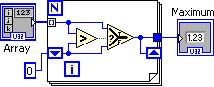
Figure 5.33 Disabled Auto-Indexing
- 2306 reads






