Save a copy of Interactivity.vi as Parallel Programming.vi. Select the while loop as shown in Select Diagram for Parallel Programming.
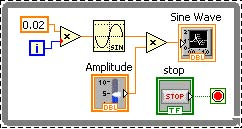
From the menu select Edit » Copy.
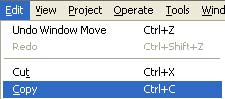
Create a copy of the while loop and its contents by selecting Edit » Paste. Organize the diagram as shown in the figure below.
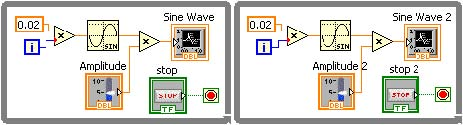
Go the Front Panel window and organize the input and output controls as shown in the figure below.
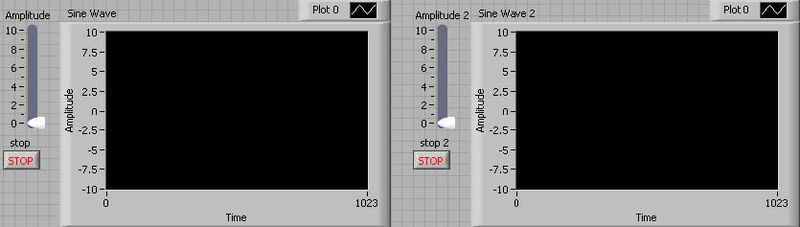
Congratulations!!! You have just completed your frst parallel interactive program using G. Save the program, run it and interact with it. To end this program click on stop and stop 2.
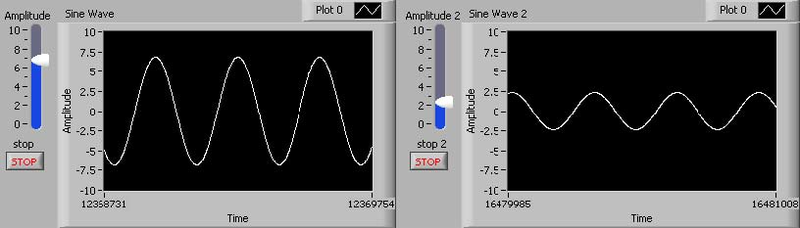
- 1895 reads






