The next program converts degrees from Fahrenheit to Celsius using the formula
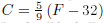
In the Block Diagram window, select the subtract, multiply and divide from the Functions » Mathematics » Numeric menu
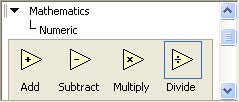
Wire the subtract, multiply and divide functions as shown in Figure 3.11.
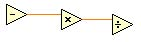
Right click on the upper left terminal of the subtract function and select Create » Control from the pop-up menu.
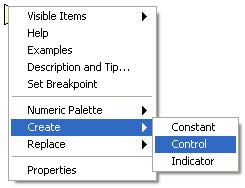
Re-labelx as Fahrenheit and wire the terminal as shown in Fahrenheit Input Control.
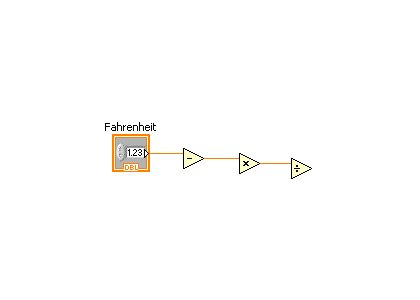
Right click on the lower left terminal of the subtract function and select Create »Constant and type 32.0.
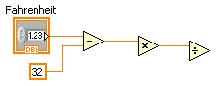
Repeat the process to generate numeric constants for the multiply and divide function with 5.0 and 9.0 respectively.
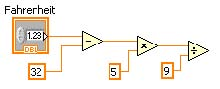
To complete the program, right click on the right terminal of the divide function and select Create »Indicator. Re-label x/y as Celsius. The fnal diagram is shown in Fahrenheit to Celsius G Diagram
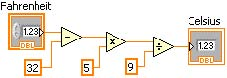
Switch to the Front Panel window to run the program. Save the program as Celsius.vi. Try various Fahrenheit values to see the corresponding Celsius values. You have successfully finished a Fahrenheit to Celsius calculator.
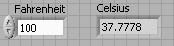
- 瀏覽次數:2063






