Available under Creative Commons-ShareAlike 4.0 International License. Download for free at http://cnx.org/contents/5b6e61df-b830-48cb-9764-94696cb47c80@1.3
Right click on the connector pane and selectEdit Icon... from the pop-up menu. This will bring the icon editor (Figure: Icon Editor). Edit the icon for black and white, 16-color and 256-color displays and click OK when completed. Save the G program to complete the function.
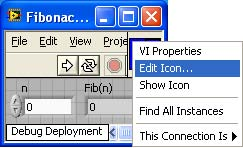
Figure 6.6 Selecting Icon Editor
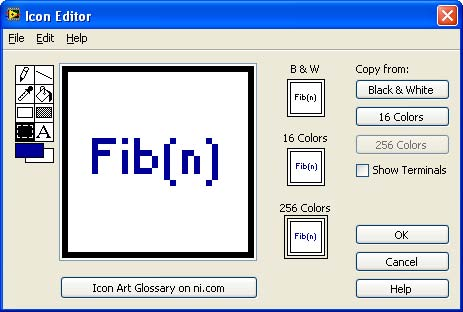
Figure 6.7 Icon Editor
- 2142 reads






